visual studio code black screen windows 7 easy fix
Visual Studio Code is one of the best IDE for web development out there. With all the needed features and a stylish and modern UI, this Microsoft developed IDE it the first pick.
Anyway, Every software has some bugs. VS Code is no exception. One of the bugs of visual studio code is "black screen" at startup in windows 7.
Fortunately, for windows 7 users out there there is an easy and working fix for "Visual Studio Code black screen".
Cause of Visual Studio Code black screen in windows 7
As VS Code's initial release was at the time of Windows 10's release the IDE may not have been optimized for the older OS by Microsoft.As a result, many errors do occur while using VS Code in older OS like Windows 7. But the reason for VS Code black screen may be old graphic card or incompatible/old GPU, drivers.
Steps to fix Visual Studio Code black screen in windows 7
- First, make sure you have Visual Studio icon on your desktop as this method requires you to open visual studio code from its desktop icon.
- Right-click on VS Code desktop icon and click properties.
- In properties, window go to the shortcut tab.
- There in target box right after the path written there add this text " --disable-gpu" (without quotes" ", and there is a space before --di...)
- Hit ok.
- Now, Open visual studio by double-clicking the modified desktop icon. VS Code should open now without any black screen problem.
NOTE: After this, you must always op VS Code using the icon on the desktop. As opening from the taskbar, startup or elsewhere will cause the black screen.
That's it. This should fix Visual Studio Code black screen error at startup in windows 7. If you have any question feel free to comment down below.



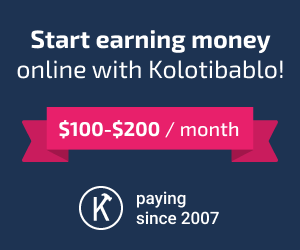





thx its working................
ReplyDeleteI had faced the black screen issue in windows 7. I followed your method and it really worked. Thanks a lot brother.
ReplyDeleteThanks a lot. It works
ReplyDeleteThank you very much.
ReplyDeleteThank's much it works :)
ReplyDelete